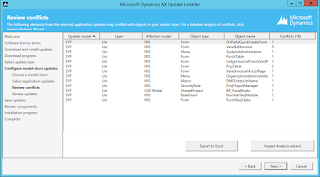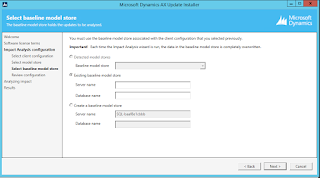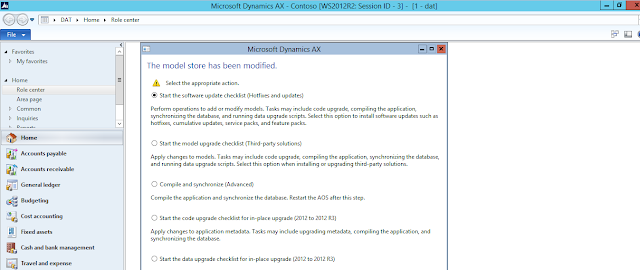while installing AX components like EP or reporting component, I got below error in log file
 then when I see the wcf services in dynamics AX, system administration-> services -> inbounds , I noticed the service was red circled and it was not running state.
then when I see the wcf services in dynamics AX, system administration-> services -> inbounds , I noticed the service was red circled and it was not running state.
|
System.InvalidOperationException: Unable to connect to a Microsoft
Dynamics AX WCF service. Ensure that the Microsoft Dynamics AX AOS has fully
started and that the
requested WCF service is available. See the exception message below
for details:
2016-09-27 14:10:09Z >Metadata
contains a reference that cannot be resolved:
'http://<servername>:8101/DynamicsAx/Services/ApprovalsServices'.
2016-09-27 14:10:09Z at
Microsoft.Dynamics.AX.Framework.Services.Client.Configuration.ClientConfigurationInternal.GetEndpointCollectionFromWsdlUri(String
wsdlUri)
2016-09-27 14:10:09Z at
Microsoft.Dynamics.AX.Framework.Services.Client.Configuration.ClientConfigurationInternal.RetrieveIntegrationPortEndpoints(String
aosServer, Int32 wsdlPort, List`1 portInfoList, Dictionary`2
endpointPortMap)
2016-09-27 14:10:09Z at
Microsoft.Dynamics.AX.Framework.Services.Client.Configuration.ClientConfigurationInternal.ParseWsdlFromAos(String
aosServer, Int32
wsdlPort, List`1 portInfoList)
2016-09-27 14:10:09Z at Microsoft.Dynamics.AX.Framework.Services.Client.Configuration.ClientConfigurationInternal.GenerateWcfConfiguration
(ClientConfigurationModel ccm)
2016-09-27 14:10:09Z at
Microsoft.Dynamics.AX.Framework.Services.Client.Configuration.ClientConfigurationInternal.GenerateMachineWideWcfConfiguration()
2016-09-27 14:10:09Z at
Microsoft.Dynamics.Setup.MsiHelpServer.PerformPostInstallActions()
|
 then when I see the wcf services in dynamics AX, system administration-> services -> inbounds , I noticed the service was red circled and it was not running state.
then when I see the wcf services in dynamics AX, system administration-> services -> inbounds , I noticed the service was red circled and it was not running state.
this was the reason of getting the error while installing components.
so I just did full compilation and then CIL compile, do server restart and then all services were OK and happily able to install the AX components EP etc.
hope this will help....
Regards,
Sudhanshu