while working in RDS, in one of my server was set up for RDS all in one and forgot to update the license key and it was on trial.
while doing RDS I got below error.
"Remote session was disconnected because there are no Remote Desktop client access licenses available for this computer. Please contact the server administrator"
this clearly says about the license key.
but when I was trying RDP to server, I got same error.
trick is you should log in as admin.
then open the regedit and go till HKEY_LOCAL_MACHINE\SYSTEM\CurrentControlSet\Control\Terminal Server\RCM\GracePeriod and delete the value (not the Default key).
if you get below error then, give admin permission to the parent key (RCM) and delete.
"unable to delete all specified values registry "
while doing RDS I got below error.
"Remote session was disconnected because there are no Remote Desktop client access licenses available for this computer. Please contact the server administrator"
this clearly says about the license key.
but when I was trying RDP to server, I got same error.
trick is you should log in as admin.
then open the regedit and go till HKEY_LOCAL_MACHINE\SYSTEM\CurrentControlSet\Control\Terminal Server\RCM\GracePeriod and delete the value (not the Default key).
if you get below error then, give admin permission to the parent key (RCM) and delete.
"unable to delete all specified values registry "
if still not able to (actually I was not able to), then download the PS tool from http://technet.microsoft.com/en-us/sysinternals/bb896649 and then Unzip PSTools and place PsExec.exe in the C:\Windows\System32 folder.
then open command (cmd.exe) in admin mode and run below command to open registry key
psexec -s -i regedit.exe (please take back up of your key 1st).
now go tillHKEY_LOCAL_MACHINE\SYSTEM\CurrentControlSet\Control\Terminal Server\RCM\GracePeriod and delete the key.
now restart your machine and you will get another 120 days free key.
but ideally use license key if it is Prod env and not to face such situation.
Regards,
yes.sudhanshu


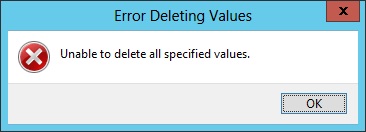
i did the same but did not work
ReplyDelete