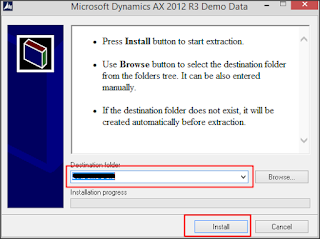Hi All,
I was doing one installation for AX.
I got to load the demo data.
below are the steps and guidance how to do so...
this is easy to show any demo, with the sample data that MS gives, also you can do minor change to the data as per your requirements...
1. down load the sample data (an exe, called MicrosoftDynamicsAXR3DemoDatav2.exe) from
partner source
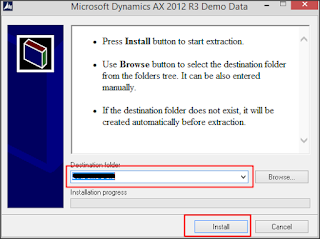
2. now extract the file to a location (say D:\DemoData). just double click and it will ask the location. (This takes quite long time, so have patience). make sure your drive has around 15 GB free space.
3. then install the tool[Test Data Transfer Tool (beta)] that will help to import from download section
https://lcs.dynamics.com/v2
4. now stop the AX AOS service, from control panel -> Services (this is in imp)
5. go to the drive installed the above tool
6. run command prompt and run the below command
dp.exe import location_of_demo_data Name_of_AX_business_database_Servername\InstanceName
location_of_demo_data : is the location where the data has been extracted (in our case suppose D:\DemoData)
Name_of_AX_business_database_Servername\InstanceName : DB server name \ the DB instance name (in general it is SERVERNAME\MicrosoftDynamicsAX).
so in our case the command can be
dp.exe import D
:\DemoData MicrosoftDynamicsAX
now, in your command prompt you will see the progress in command...
1234 items remains 0 error. like this...
then it will finish and you got your demo data....
NOTE: must do it in SQL server itself...
hope this will help
Regards,
yes.sudhanshu
 whilw doing dynamcis ax installation, I got the below when clicking "Validate System requirements" got the error message Cannot open "C:\Support\PrerequisitesBin\AxPrereqChecker.exe"
whilw doing dynamcis ax installation, I got the below when clicking "Validate System requirements" got the error message Cannot open "C:\Support\PrerequisitesBin\AxPrereqChecker.exe"